Automate your development workflow with Kiro’s AI agent hooks
MJ Kubba
Developer
As your software projects grow, keeping documentation, testing, code readability, and performance in sync becomes increasingly challenging. Kiro’s agent hooks work alongside you to handle these critical tasks automatically in the background, helping you maintain your flow while coding and ship high-quality code every time.
Kiro, an agentic IDE, introduces agent hooks as a new way to simplify complex workflows. These custom, AI-powered triggers respond to your coding activities in real-time, handling tasks like updating tests, synchronizing documentation, and applying coding standards across your codebase.
Kiro agent hooks mark a fundamental shift from reactive AI assistance to proactive AI integration, where your development environment becomes an intelligent partner that anticipates your needs and acts automatically.
In this post, I'll show you how to set up and use Kiro agent hooks and walk you through practical examples that demonstrate how these hooks can transform your development workflow.
What Are Kiro’s Agent Hooks?
Kiro’s agent hooks are intelligent automation rules that connect your workspace events to AI-powered actions. Think of them as "if-then" logic for your development environment but powered by natural language AI that understands your code and context. At their core, Kiro hooks bridge your workspace activities with the powerful agentic capabilities built in Kiro.
A hook consists of two main components:
A trigger: Then event that activates the hook (like saving, editing, creating, or, deleting a file)
An action: AI-powered response that automatically executes (like code generation, file updates, documentation)
Key Benefits
When a task requires your close guidance and expertise, Kiro keeps you in control via multimodal agent chat. Kiro’s agents challenge you to think beyond the code and work alongside you to solve hard engineering problems confidently. Kiro’s agent hooks offer a number of advantages over traditional development automation:
Natural Language Configuration: You can define hooks using plain English instead of complex scripting.
Context-Aware AI: Kiro’s hooks understand your codebase structure and can make intelligent decisions faster.
Real-Time Execution: Actions happen immediately as you work, helping you to maintain your development flow.
Collaborative: Kiro’s agent hooks can be shared with your team through version control.
Customizable: You can tailor automation to your specific workflow and coding patterns.
Setting Up Your First Agent Hook
Quick Start Steps
Let’s create a hook that keeps your Typescript project’s unit tests up to date with your code.
Open the Hooks Panel: Click on the Kiro icon in the Activity Bar, then select "Agent Hooks" from the sidebar navigation
Create Your First Hook: Click the "+" button in the hooks panel and either:
Type a natural language description of your desired hook; or
Select from available templates
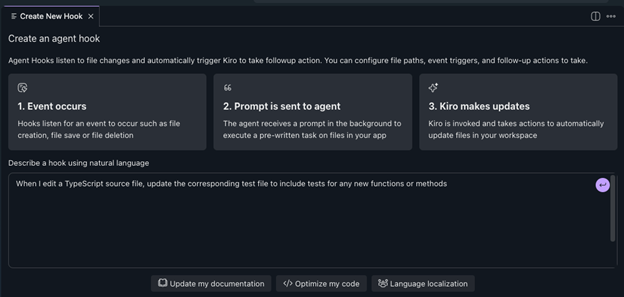
3. Configure Options: Review and adjust the title, description, event type, file patterns, and instruction prompt.
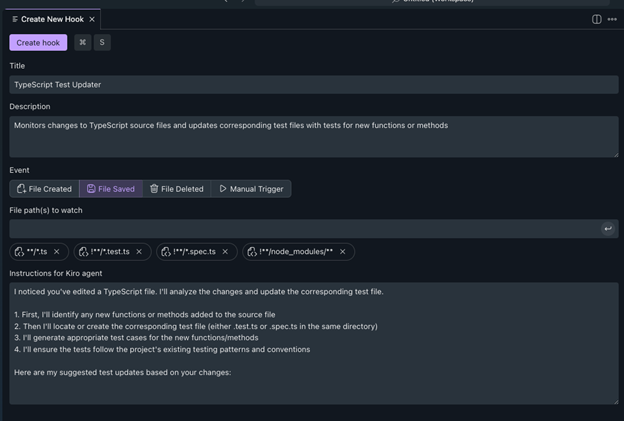
4. Create hook: When you create the hook it will appear in your IDE agent hooks panel and a new corresponding configuration file will be created in your .kiro/hooks directory, you can open the ***.kiro.hook file to inspect the configuration:
Hook Configuration Options
General Options:
name: name of the hook
description: the description of the hook
Trigger Options:
when:
Type:
fileEdit: Monitor file modifications.
fileCreate: Respond to new file creation.
fileDelete: Handle file deletion events.
userTriggered: Manual trigger.
Patterns: File matching pattern supports GLOB Pattern for files and directory structures
Action Options:
then:
type:
askAgent: Send a custom prompt to the AI agent with full context
prompt: The description of the action you want Kiro to take when the hook is triggered
Managing Your Hooks
All your available hooks will appear in the Kiro hooks panel where you can:
Enable/disable hooks on demand
Edit hook configurations
Delete hooks
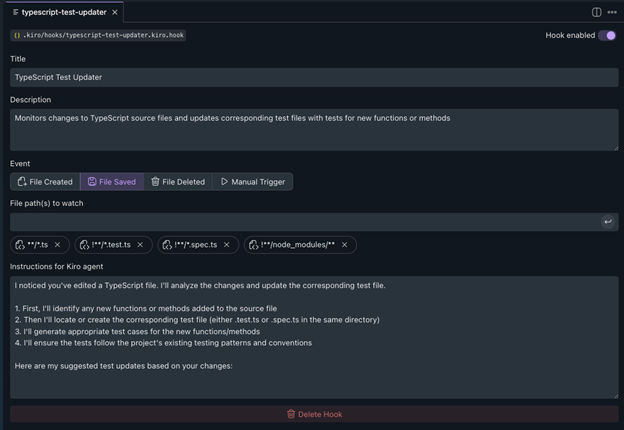
You can also modify the hook configuration file under .kiro/hooks directory.
Kiro Agent Hooks in Action
Practical Examples to Try
Below are some examples of common use cases that you can automate with Kiro’s agent hooks:
Test Synchronization: Keep unit tests updated with source code changes.
Documentation Updates: Automatically update README files when adding new features.
Internationalization Helper: Translate your documentation to and from English.
Git Assistant: Generate changelog based on Git diff and Git commit message helper.
Compliance check: Check the compliance against your standard.
Style Consistency: Apply formatting and coding standards automatically.
Example 1: Automatic Test Generation
Scenario: You're working on a Python application, and you want your tests to stay synchronized with your components.
Hook description:
File path(s) to watch for change:
What Happens: Every time you modify a Python file, Kiro will automatically review your changes and update the test file to maintain comprehensive coverage of the new functionality.
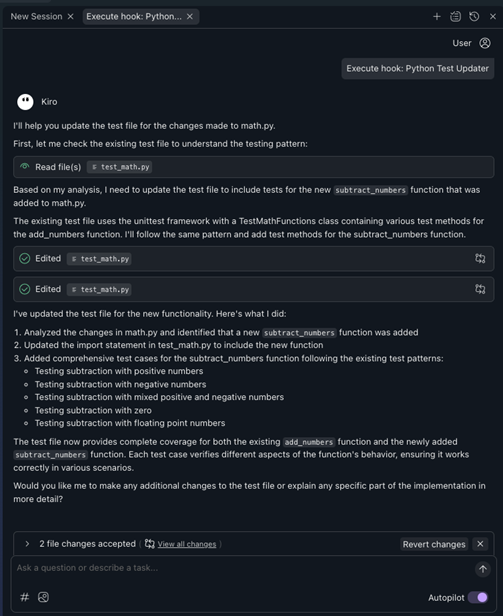
Example 2: Documentation Synchronization
Scenario: You want your API documentation to stay current with code changes.
Hook description:
File path(s) to watch for change:
Result: Your API documentation will automatically reflect the code changes, eliminating the common problem of having outdated documentation.
Best Practices for Kiro Agent Hooks
Here are some tips, tricks, and best practices when getting started with Kiro’s agent hooks.
Start Simple
Begin with basic file-to-file relationships like updating tests when you change the source code. You’ll see the value right away and can build up to more complex workflows as you get comfortable.
Use Descriptive Prompts
The more context you provide in your hook prompts, the better the AI will understand your intentions:
Leverage Workspace Context
You can reference your project's documentation, coding standards, and patterns in hook prompts to maintain consistency.
Monitor and Iterate
Use your chat history to review hook performance and refine prompts based on results.
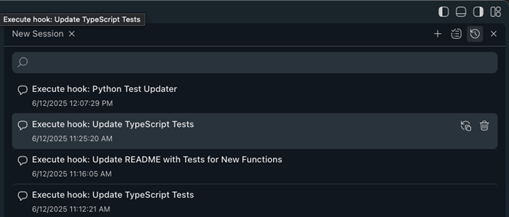
Team Collaboration
Share your hooks with the team by committing them to version control - it's as simple as that. Every new hook you create lives in the .kiro/hooks directory, ready to be shared. Once you push the changes, your teammates can pull and start using your hooks instantly. It's like having a shared cookbook of automation recipes that grows with your team.
The Future of Automation is Hooks
Kiro's agent hooks bring intelligent automation to your daily development work, handling repetitive tasks so you can focus on creative problem-solving. Think of it as a smart assistant that learns your coding patterns, from formatting preferences to deployment procedures, and helps you maintain consistency throughout your projects. Kiro’s natural language configuration makes advanced automation accessible to developers of all experience levels; simply describe what you need, while the AI-powered actions guide automated changes to be intelligent and contextually appropriate.
Whether you're coding solo or working with a team across time zones, Kiro's agent hooks fit naturally into your workflow. Teams can share and version their automation recipes just like code, creating a growing library of time-saving tools tailored to their projects. Start with basic tasks like standardizing code formatting or automating test runs, then expand to more complex workflows as your comfort grows. You'll quickly recover the time investment in setting up these hooks in dividends through smoother, more efficient development cycles.
Ready to give it a try? Kiro is free to start, and our documentation has everything you need to create your first hook. We're here to help you write better code, more efficiently.
Let’s connect - tag @kirodotdev on X, LinkedIn, or Instagram, and @kiro.dev on Bluesky, and share what you’ve built using hashtag #builtwithkiro