Bring Kiro agents to your terminal with Kiro CLI
Jonathan Vogel
Developer Advocacy
Saurabh Dahal
Developer Advocacy
You’re connected to a production server at 2am debugging an issue. You know AI could help since you've been using agents in your IDE all week, moving fast, building confidently. But switching contexts means losing your terminal session, your SSH connection, your flow. So you stay stuck, manually tracing through logs, Googling syntax, working alone. It's a choice you shouldn't have to make: work in your IDE where you have AI agents, or work in the terminal where its more practical for such scenarios, but without their assistance. Today, we're closing that gap. Kiro CLI brings agentic AI directly into your terminal. Same agents, same intelligence, wherever you code.
What is Kiro CLI?
Kiro CLI uses advanced agent functionality and technology from the Q Developer CLI (including agent mode, MCP, steering, and custom agents), and adds support for social login, Haiku 4.5, and our agent Auto, which balances performance, efficiency, and output quality. Scaffold projects, debug production issues, write infrastructure code, all without leaving your shell. Just describe what you need in plain language.
The power comes from specialization. Create custom agents tailored to your codebase: a backend specialist that knows your API patterns, a frontend expert familiar with your components, a DevOps agent that understands your infrastructure. Each agent focuses its full context window on what matters for that workflow.
Already using Kiro IDE? Your .kiro folder configuration works in both environments. Kiro CLI can utilize the same steering files (these are rules to guide AI behavior across your project) and the same MCP servers. Configure once, use everywhere.
Why Kiro CLI?
Stay in the terminal. No context switching. No looking up syntax. Just describe what you need and keep building.
Structure your AI workflows. Custom agents let you pre-configure tools, permissions, and context for different tasks. Switch between them instantly.
One setup, two environments. Your MCP servers, steering rules, and project docs work in both Kiro IDE and Kiro CLI. Configure once, use everywhere.
Built for how you actually work. Whether you're managing infrastructure, reviewing code, or debugging—create agents for your specific workflows and share them with your team.
Fast automation. Format code, run tests, manage logs, and more—all through automated shell commands.
Getting started
Installation
Kiro CLI is available for macOS and Linux. Installation is straightforward:
curl -fsSL https://cli.kiro.dev/install | bashFirst steps
1. Authenticate and start chatting: Sign in with your credentials
2. Explore commands: Get help anytime
Key features
1. Custom agents: structure for AI coding in the terminal
Custom agents bring structure to AI-powered terminal workflows by letting you define exactly how the AI should behave for different tasks:
Pre-approved tools: Trust specific tools to run without constant permission prompts, perfect for your regular workflows
Persistent context: Automatically load project files, documentation, and standards
Controlled access: Limit which tools are available to keep things focused and secure including granular tool permissions
Workflow-specific configurations: Different agents for different vibes, cloud ops, code reviews, debugging sessions
Example agent configuration:
This structured approach means you're not constantly context-switching or re-explaining your project setup. Kiro knows what it needs to know, and you stay in the flow. This example agent is like having a specialist instead of a generalist because it focuses on backend development, so it doesn't waste time or mental energy thinking about frontend, DevOps, or other unrelated topics. The file path restrictions mean it can only touch backend files (like src/api/** and server.js), preventing it from accidentally breaking your frontend or config files. It automatically loads your backend-standards.md file, so it always remembers your team's rules about async/await, error handling, and API design without you having to remind it every time. The result is faster, more accurate responses that consistently follow your standards because the agent isn't distracted by irrelevant information.
Beyond individual tool restrictions, Kiro CLI also supports broader permission patterns for even more flexibility:
Fine-grained tool permissions: Use the @builtin namespace to pre-approve all built-in tools at once, or specify individual tools for precise control:
@builtin namespace to pre-approve all built-in tools at once, or specify individual tools for precise control:
2. Smart context management with visual indicators
Kiro CLI offers three flexible approaches to provide context:
Agent Resources: Persistent context across sessions for essential project files
Session Context: Temporary files for quick experiments
Knowledge Bases: Semantic search for large codebases (supports PDFs!) without consuming context window space
Context usage percentage: with kiro-cli chat open, typing /context will show visual indicators. This helps you stay aware of context consumption and manage it proactively during long conversations.
3. Flexible authentication options
Kiro CLI supports multiple authentication methods to fit your workflow:
GitHub: Seamless integration with your GitHub account
Google: Sign in with your Google credentials
AWS Builder ID: Quick setup for AWS developers
AWS IAM Identity Center: Enterprise-grade authentication with centralized management
For teams using IAM Identity Center, administrators can manage everything from the AWS Management Console. For example: assign subscription tiers, track spending, and consolidate billing across the organization.
4. Integration with the Kiro IDE
Already using Kiro IDE? Your existing setup just works. No need to reconfigure everything from scratch. Your Kiro IDE configurations transfer seamlessly to Kiro CLI:
MCP Servers: Copy your
.kiro/settings/mcp.jsonand your MCP tools are ready to goSteering Rules: Your
.kiro/steering/*.mdfiles work in Kiro CLI—same project standards, same contextProject Documentation: All your
.kirodocs and configurations carry over
This means you can jump between IDE and terminal without losing context or reconfiguring your AI assistant. It's the same Kiro vibe, just in a different environment.
5. Everything else you’d expect from a modern agentic CLI experience
Interactive AI chat in your terminal
Start a conversation with Kiro right from your command line:
Scaffold new projects from scratch, write infrastructure as code, and add features to existing codebases. You can do this all without leaving your terminal. Kiro understands your project context and can make meaningful changes across multiple files:
Need to compose longer, more detailed prompts? Use /editor to open your preferred text editor for multi-line input and really spell out what you're building.
Multimodal input: reference images directly
Need to share a screenshot, diagram, or error message? Kiro CLI handles it automatically. Pass along images for debugging UI issues, sharing architecture diagrams, or getting help with visual content.
Model Context Protocol (MCP) support
Kiro CLI supports the Model Context Protocol, letting you extend its capabilities with external tools and services. The best part? If you're already using MCP servers in Kiro IDE, they work seamlessly in Kiro CLI too. Check out this other Kiro blog post for more on MCP.
Credit usage
Just like in the IDE, Kiro will tell you how many credits you use as you go so you can keep track.
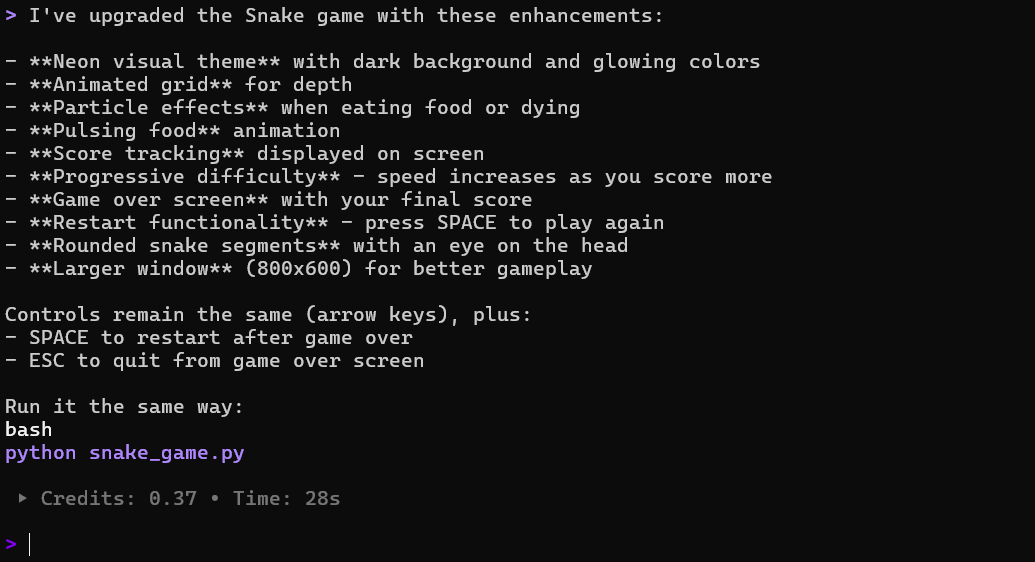
Auto agent
Kiro CLI includes the same intelligent Auto agent that powers Kiro IDE. Auto dynamically chooses the optimal model for each task, balancing speed, cost, and quality. The result? Superior efficiency—tasks that cost X credits in Auto mode would run you 1.3X credits if you manually selected Sonnet 4. Let Auto handle the heavy lifting so you get excellent results at a better price point, without thinking about which model to use.
Auto is enabled by default and you have the option to select a model with /model command in Kiro CLI.
Real-world use case
Recall the backend-specialist example above? Here’s how you’d put that to use in Kiro. After implementing the configuration for the agent, you’re ready to put it to use. See the examples below for how you’d invoke this agent and some sample prompts for how you might put it to work in the real world.
You can create specialized agents for any workflow. Examples: a code review agent with linting tools and your team's style guide, a DevOps agent with infrastructure access and deployment scripts, or a debugging agent pre-loaded with your logging utilities and common troubleshooting steps. Each agent focuses its context on what matters for that specific task, making your AI interactions faster and more relevant.
Join the Kiro community
We'd love to hear from you! Share your feedback, swap agent configurations, and connect with other Kiro users: Join the Kiro Discord community to chat with the team and other developers.
Get started today
Ready to bring the Kiro vibe to your terminal? Install Kiro CLI and experience AI-powered command-line workflows that actually feel good to use.
curl -fsSL https://cli.kiro.dev/install | bashWhether you're an existing Kiro IDE user or new to Kiro, you can work in the terminal with AI assistance that just gets it.