What is Autopilot mode?
Autopilot mode is Kiro's autonomous execution mode that allows the agent to make code changes across your codebase and complete complex tasks with minimal intervention. It's a key feature that enables Kiro to work more independently on your behalf.
How it works
Autopilot mode (default)
Kiro works autonomously to complete tasks end-to-end. It can create files, modify code across multiple locations, run commands, and make architectural decisions without asking for approval at each step. You maintain control through the ability to view all changes, revert everything, or interrupt execution at any time.
Supervised mode
Kiro applies each proposed change and then presents it for your review. You can accept, reject, or request further adjustments to any changes made. This approach gives you full visibility into each modification and lets you guide the development process to maintain code quality standards.
Switching between modes
You can toggle between Autopilot and Supervised modes at any time using the autopilot switch in the chat interface. This flexibility allows you to use the appropriate level of control for different tasks.
Loading image...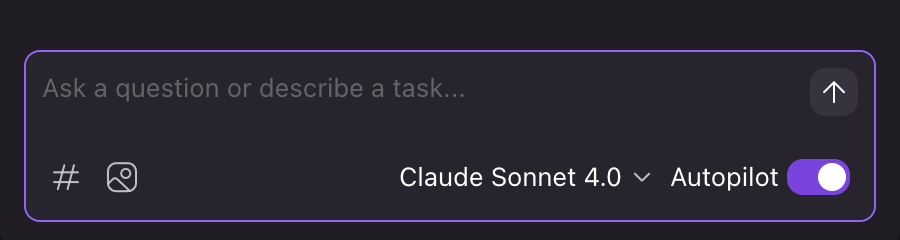
When to use each mode
Autopilot mode is best for:
- Experienced users familiar with Kiro's capabilities
- Repetitive or well-defined tasks
- Projects where you want to move quickly
- Tasks spanning multiple files or requiring several steps
Supervised mode is best for:
- New users getting familiar with Kiro
- Critical or sensitive codebases
- Learning how Kiro approaches problems
- When you want to carefully review each change
- Working with unfamiliar code or complex systems
You can toggle between these modes at any time based on your current needs and comfort level with the task at hand.
Kiro's change management features
In Autopilot mode
In Autopilot mode, Kiro works autonomously and can make multiple changes to your codebase without requiring approval for each individual action. However, you still maintain control over these changes through several key features:
- View All Changes
- You can see a comprehensive list of all modifications made by selecting the "View all changes" option in the Chat module
- This gives you visibility into everything Kiro has done across your codebase
- Changes are presented in a diff view that clearly shows what was added, modified, or removed
- Revert All Changes
- If you're not satisfied with the changes Kiro has made, you can select "Revert"
- This will restore your files to their previous state in the filesystem locally
- This is essentially an "undo" function for all of Kiro's modifications
- Note that you can also revert to a checkpoint, which will revert both file changes as well as context additions
- Interrupt Execution
- You can interrupt Autopilot mid-execution to regain manual control
- This stops Kiro from making further changes if you notice something going wrong
In Supervised mode
In Supervised mode, Kiro works step-by-step with you, applying changes and pausing for your review:
- Review Changes
- Kiro shows you exactly what has been modified in your codebase
- Review each change to ensure it meets your project requirements
- Accept All
- Accept the applied changes to continue with the next step
- Confirms that the modifications align with your expectations
- Reject All
- Revert changes that don't meet your needs
- Request alternative approaches or provide specific feedback for improvements
Page updated: November 16, 2025
Autopilot