Kiro automatically indexes your codebase and documentation to provide intelligent code suggestions, navigation, and context-aware assistance. This guide explains how indexing works and how to manage it.
When indexing occurs
Automatic indexing
Kiro performs indexing automatically in these scenarios:
- Project Import: When you first open a project in Kiro, it automatically begins indexing all files in your workspace
- File Changes: When new files are created or added to your project, they are automatically indexed
- External Changes: When files are modified outside of Kiro (e.g., through git operations), they are re-indexed
Manual indexing
You can trigger indexing manually when needed using the Command Palette (Cmd+Shift+P on macOS or Ctrl+Shift+P on Windows/Linux).
Available indexing commands
Kiro provides several commands to manage indexing through the Command Palette:
Loading image...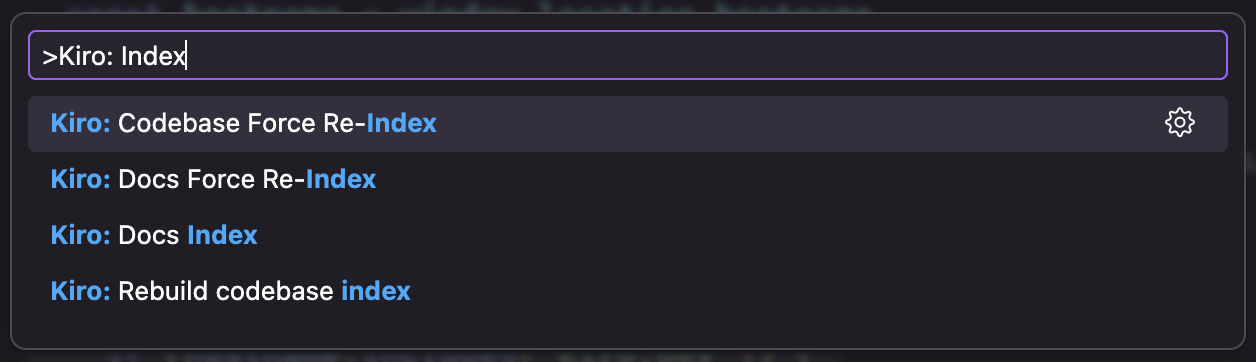
Codebase indexing
-
Kiro: Codebase Force Re-Index: Forces a complete re-indexing of your entire codebase. Use this when:- You suspect the index is corrupted or incomplete
- Major structural changes have been made to your project
- Kiro's code suggestions seem outdated
-
Kiro: Rebuild codebase index: Completely rebuilds the codebase index from scratch. This is more thorough than force re-indexing and should be used when:- The index appears severely corrupted
- You're experiencing persistent issues with code navigation or suggestions
Documentation indexing
Kiro: Docs Index: Initiates indexing of documentation files in your projectKiro: Docs Force Re-Index: Forces a complete re-indexing of all documentation files
Monitoring indexing progress
You can monitor the indexing process through the Kiro Logs panel:
- Access the Output panel in Kiro
- Select "Kiro Logs" from the dropdown menu
- View real-time indexing progress and status updates
Loading image...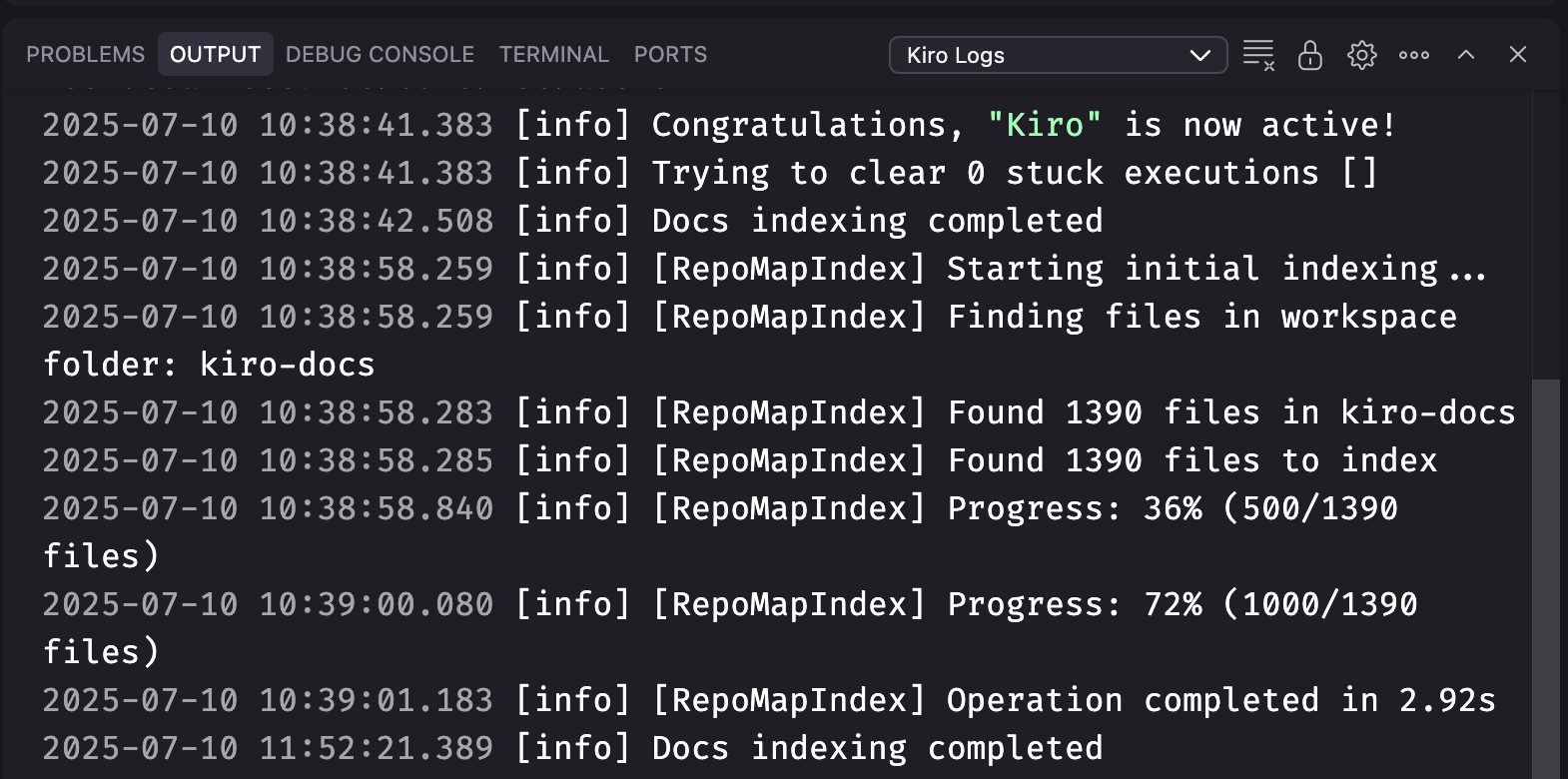
The logs show:
- When indexing starts and completes
- Number of files found and processed
- Progress percentage for large codebases
- Completion time for indexing operations
Indexed content
Kiro indexes various types of content to provide intelligent assistance:
- Source Code: All programming language files in your workspace
- Documentation: Markdown, MDX, and other documentation formats
- Configuration: Project configuration files and manifests
- Dependencies: Package definitions and dependency information
The indexed data enables features like:
- Intelligent code completion
- Cross-file navigation
- Context-aware suggestions
- Documentation lookup
- Code refactoring assistance
Page updated: November 16, 2025
Codebase indexing