Kiro's interface is designed to provide a seamless coding experience with AI assistance integrated throughout.
Main interface components
Kiro's interface is divided into the following main components:
- Editor - The central workspace where you write and edit code.
- Chat Panel - A dedicated panel for interacting with AI, including asking questions, requesting code modifications, and receiving AI responses.
- Views - The sidebar contains specialized views for managing project files, searching, and source control.
- Status Bar - Provides information about the current file, Git status, and error/warning counts.
- Command Palette - A quick access tool for executing common actions and accessing AI tools.
Loading image...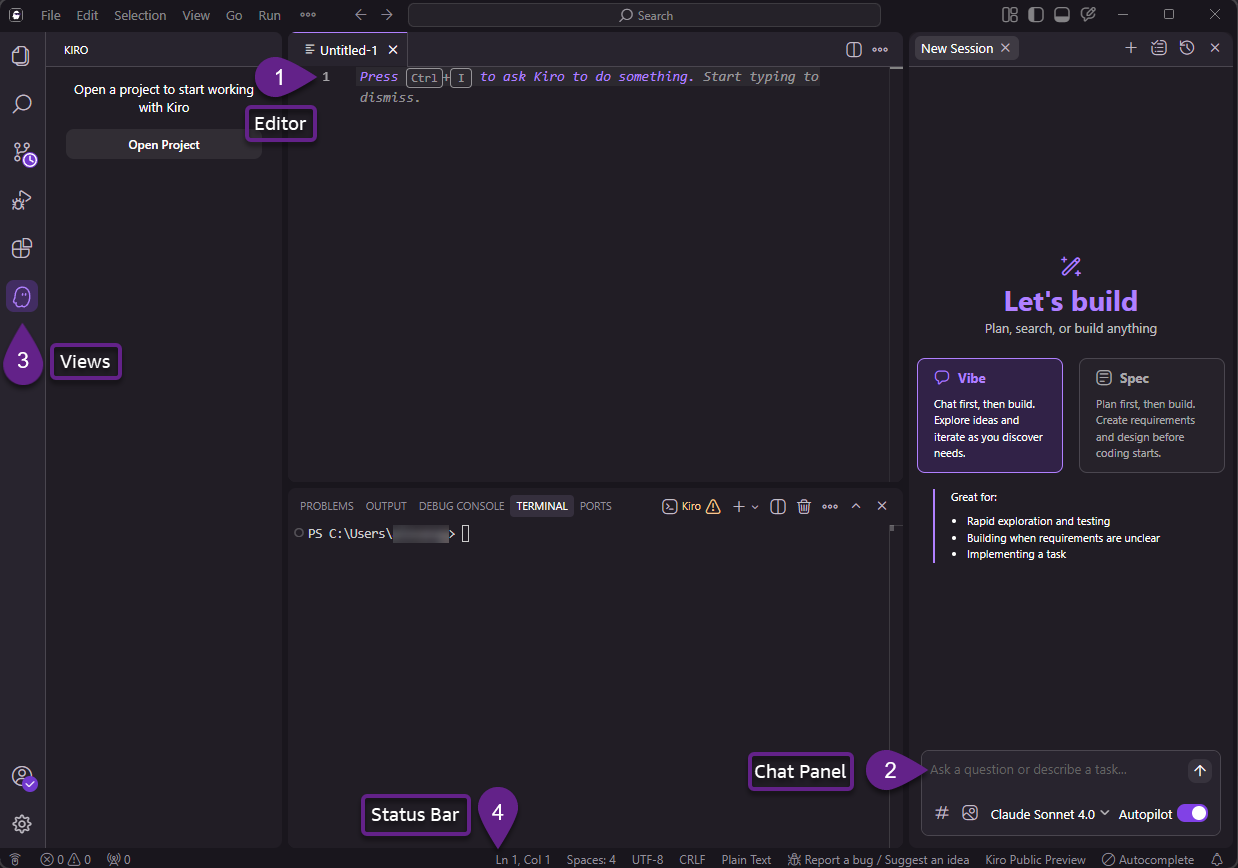
Editor
The central workspace where you write and edit code. Features include:
- Syntax highlighting for multiple languages
- Line numbers and error indicators
- Code folding for better organization
- Multiple tabs for working across files
- Split view support for side-by-side editing
Chat panel
You can use the chat panel to:
- Ask questions about your code
- Request code generation or modifications
- Get help with debugging and troubleshooting
- Ask for code reviews and optimization suggestions
- Include context with # commands (e.g., #File, #Folder)
- Generate boilerplate code and templates
To move the chat panel to the opposite side of the IDE
In the top menu bar, choose View > Appearance > Move Primary Side Bar Right.
Views
The sidebar contains several specialized views:
-
Explorer - Navigate your project file structure, see Git status indicators, and access special sections for Specs and MCP servers.
-
Search - Perform global search and replace operations across your entire project.
-
Source Control - Manage Git operations, view changes, and handle commits with AI-generated commit messages.
-
Run and Debug - View variables, call stacks, and manage breakpoints during debugging sessions.
-
Extensions - Install and manage IDE extensions.
-
Kiro - A dedicated view for AI-specific features:
- Specs overview and management
- Agent Hooks management
- Agent Steering configuration
- MCP (Model Context Protocol) servers
Status bar
Located at the bottom of the interface, the status bar provides:
- Current file information
- Git branch and sync status
- Error and warning counts
- Agent status indicators
Command palette
Access Kiro's commands quickly by pressing Cmd+Shift+P (Mac) or Ctrl+Shift+P (Windows/Linux) to:
- Execute common actions
- Access MCP tools
- Configure settings
- Run agent hooks
Navigation tips
- Use keyboard shortcuts for faster navigation
- Leverage the command palette for quick access to features
- Pin frequently used files for easy access
- Use split views for comparing or referencing code
- Configure workspace settings for personalized experience
Page updated: November 16, 2025
Kiro Interface