Setup local development environment
First, you need to launch a local copy of the game client and server, connected to an AWS account. This way, when you use Kiro to modify the codebase, you can make sure that your changes actually work.
1
Clone the Repository
Clone the open source code repository and switch to the challenge branch:
bash
git clone git@github.com:kirodotdev/spirit-of-kiro.git cd spirit-of-kiro/ git checkout challenge
After you clone, check out a few key files to understand the project:
architecture.md- An overview of the architectureappsec-overview.md- Details about how specific components of the game fit together.
2
Prerequisite Dependencies
You'll need the following dependencies installed:
- Docker Desktop or Podman (recommended).
- AWS Setup:
- An AWS account
- The AWS CLI installed locally
- Configure authentication to AWS
- AWS Bedrock model access to one or more of:
- Amazon Nova Pro
- Anthropic Claude Sonnet 3.7
- Anthropic Claude Sonnet 4
3
Verify Dependencies
Run the dependency check script to verify everything is set up correctly:
sh
./scripts/check-dependencies.sh
Loading image...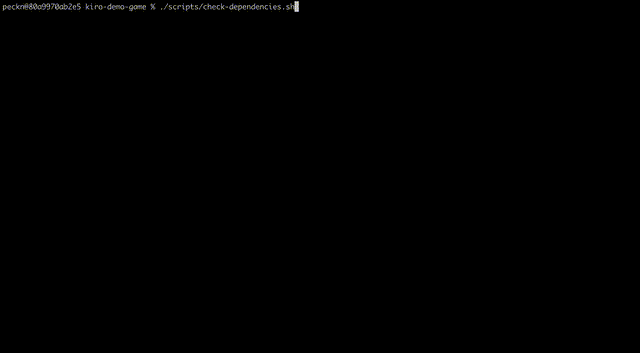
4
Deploy Cognito User Pool
Deploy an Amazon Cognito user pool for authentication (available in AWS Free Tier):
bash
./scripts/deploy-cognito.sh game-auth
Loading image...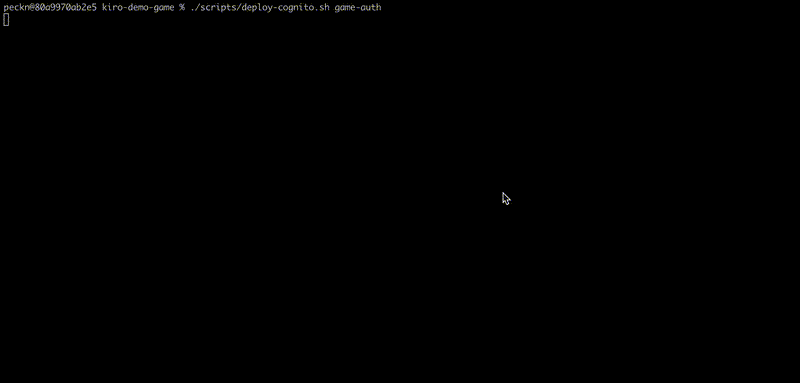
5
Build and Launch
Build and launch the game stack using either Docker or Podman:
bash
podman compose build && podman compose up \ --watch \ --remove-orphans \ --timeout 0 \ --force-recreate
The first time you run this command it may take a couple minutes. Subsequent runs should complete in seconds.
Loading image...![[alt !!alt]](/images/video-game-guide/build-and-run.gif?h=9bb231bf)
After completion, you should see the game containers running in your container interface.
The following example shows the Podman UI:
Loading image...![[alt !!alt]](/images/video-game-guide/podman.png?h=b0ec24dd)
You can use Control + C or Command + C to stop the entire stack.
6
Bootstrap database
When your stack launches locally, it also launches DynamoDB local, a special container that imitates the DynamoDB AWS service, but running locally on your own machine. The game is expecting several tables to be created in this DynamoDB container.
While the game stack is still running, open a new terminal and use the following commands to automatically create the necessary tables:
sh
podman exec server mkdir -p /app/server/iac && podman cp scripts/bootstrap-local-dynamodb.js server:/app/ && podman cp server/iac/dynamodb.yml server:/app/server/iac/ && podman exec server bun run /app/bootstrap-local-dynamodb.js
Loading image...![[alt !!alt]](/images/video-game-guide/create-tables.gif?h=b19aa5ff)
7
Test it out
It’s time to verify that everything is working properly. Try the following command first to make sure that the game server is running locally:
sh
curl localhost:8080
You should see the response OK
Next open your web browser and put the following address into the address bar:
localhost:5173
You should see the homepage of the game client. Create an account and start playing.
Game guide
Here are some basic things to try in the game:
WASDto move around,Eto interact- Pull random items using the red "PULL" lever
- Pick up items and carry them around with E. Throw a held item with T. Hint: Items can be thrown out the door at the bottom.
- Carry an item to the workbench and use E to put it on the workbench. Drag items around to move them up to the tool wall on the back, or down to the working area at the bottom. Click an item on the tool wall to cast one of it's "quirks", then select one or more targets for the "quirk". Both the tool and the targets will transform based on the quirk. Get creative with this, there are near infinite possibilities, and you can make some truly bizarre things.
- If you are smashing items or otherwise cutting or breaking them into pieces, and there are a lot of items in the working area of the workbench they will overflow and fall off onto the ground around the workbench. Try not to let the ground get too messy!
- The chest is for storage when you have too many items.
- When an item is thrown out the door at the bottom of the shop keeper will judge it and you'll get money for it. He likes items that are fun, unusual, in good condition, or that seem like rare collectables.
- The computer shows items that have been discarded or given to the appraiser, both by yourself and by other players. This serves as a randomized “shop” where you can indirectly buy from other players, or buy back things you lost.
Done playing with your copy of the game? Let's get to work on the first task:
Page updated: November 16, 2025
Setting up for development on spirit of Kiro